JAMB CAPS 2025: Check, Accept & Confirm Admission Offers
The Joint Admissions and Matriculation Board’s CAPS portal lets students in Nigeria check, accept, or reject university admission offers online. This article explains how it works and steps to follow. Please read fully to avoid missing your chance.
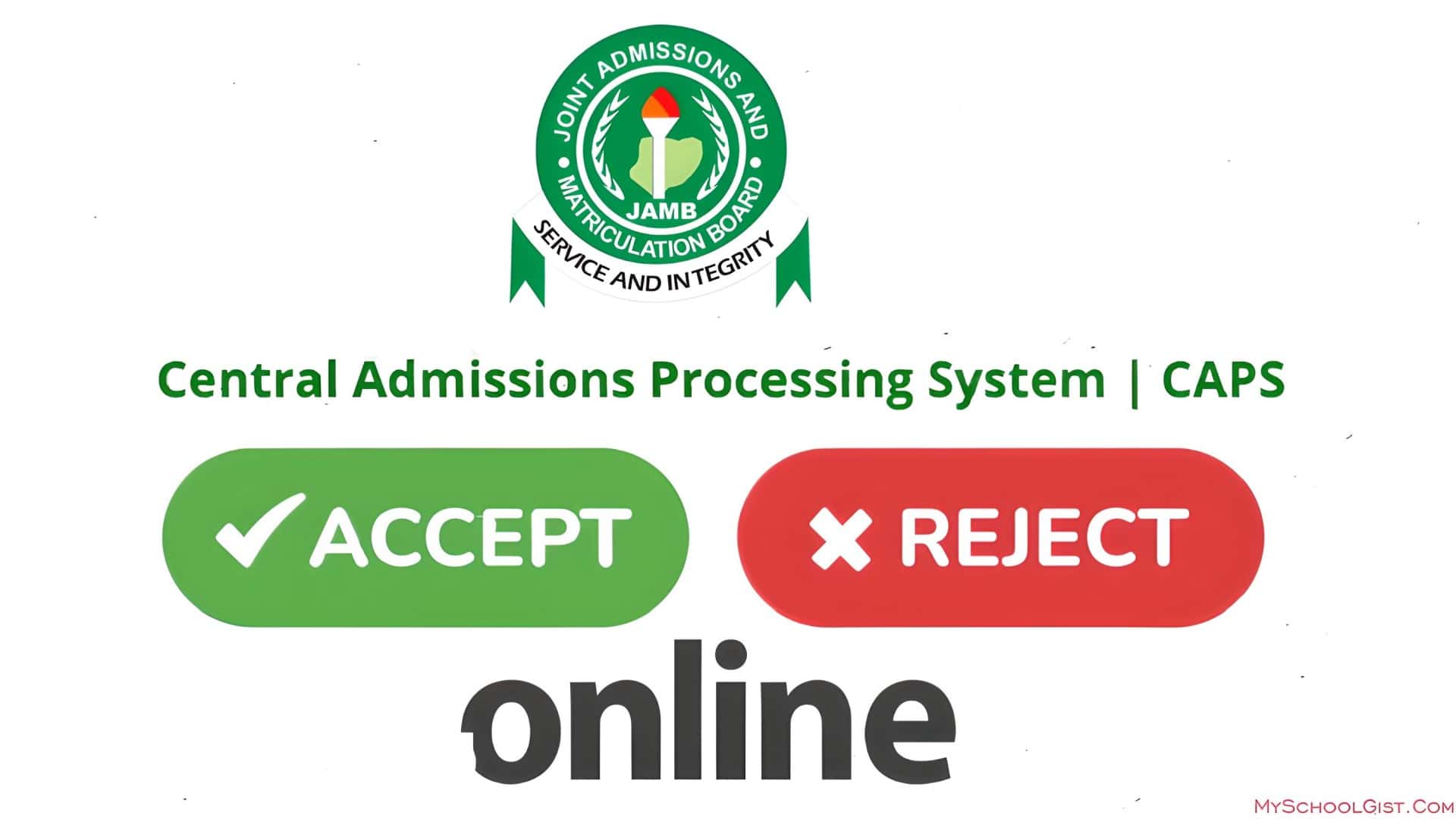
Some things change quietly. One day, everyone is doing things the old way. The next, there is a new way that feels better. That is how JAMB CAPS came in.
It made checking school admission much easier for students in Nigeria. Now, you can check your admission status, accept or reject, and even print your admission letter, all from your phone, laptop or any device with internet connectivity. Nice, right?
Why JAMB Made CAPS
Back then, ehn, the whole admission thing used to be stressful. There was no coordination; some people got two offers, and some with high UTME scores got none at all. There was confusion everywhere. Then JAMB said, “Let’s fix this mess.”
Now with CAPS:
- You see your admission update sharp-sharp.
- Schools pick their students without long waiting.
- No need to stand under the hot sun checking notice boards.
- Nobody gets two admissions again.
- Everyone can see what’s happening clearly.
There’s even something like a small “market” in there. Schools can look around for students that fit what they need. If your score and subjects match, your name might just pop up somewhere nice.
What You Can Do on CAPS
Once you’re logged in, you can:
- Accept or reject to an offer.
- Watch your status change right there.
- Upload your O-Level result if you haven’t before.
But small warning, once you accept, that’s it. No turning back. If you reject, you stay open for another chance.
How To Check Your Admission on JAMB CAPS
On a Computer
- Go to JAMB e-facility.
- Type your email and password, then sign in.
- Click Check Admission Status.
- Pick your exam year, enter your JAMB number.
- Click Access my CAPS.
- Tap Admission Status.
If you’ve been offered admission, you’ll see Accept and Reject.
If not, the buttons stay grey. Simple.
On Your Phone
- Open Chrome, go to JAMB e-facility.
- Log in.
- Tap Check Admission Status.
- If all you see is a welcome page, switch to desktop view (three dots top-right).
- Tap Admission Status then Search.
- Pick accept or reject as you wish.
What to Do After You Get an Admission Offer
So, your JAMB CAPS now shows “ADMISSION OFFERED.” That’s good news. It means your school and JAMB have both approved your admission. Many students panic at this point, wondering what to do next, but the process is actually very simple.
First, take the same phone number you used for JAMB registration and send ACCEPT or REJECT to 55019 or 66019. Make sure you use your own number, not someone else’s. After sending the message, wait a few minutes, then check your portal again to confirm that your choice has been recorded.
Once you’ve accepted, log in to the JAMB portal and print your JAMB Admission Letter. That document is very important. You’ll need it for your school’s clearance, registration, and sometimes even for hostel application or verification. Keep both soft and hard copies in safe places. It’s easier than trying to reprint it later when the portal gets busy.
And that’s it. You don’t need to call anyone or look for “connections.” Everything about this process is handled officially online.
Understanding the Messages on JAMB CAPS
You may notice different messages on your CAPS dashboard. Here is what they mean in clear terms:
ADMISSION OFFERED:
This one is straightforward. You have been admitted. Go to your CAPS dashboard and click Accept or Reject. Don’t wait too long before you take action, because offers can expire after a while.
ADMISSION IN PROGRESS (AIP):
Your school has already submitted your name to JAMB for final approval. It’s being processed, so all you can do now is wait. The message usually changes to “Offered” once JAMB finishes its review.
RECOMMENDED:
This message means your school has recommended you for admission. JAMB is currently checking your details—things like your subject combination, exam score, and admission quota—to make sure everything meets the requirements.
NOT ADMITTED:
If you see this, don’t panic. It doesn’t always mean rejection. Sometimes, schools upload their lists in stages, and not everyone’s name appears at once. Keep checking your portal regularly because your status can change later.
PENDING:
This simply means your admission process is still ongoing. It’s not a rejection; it just means that your application hasn’t been finalised yet.
Waiting for admission can test your patience. Some days you’ll feel excited, and other days you might think it’s taking too long. That’s normal. Many students see changes on their portals weeks after others have been admitted. If your score meets the school’s cutoff and you did everything correctly, your turn will come.
While waiting, avoid paying anyone who claims they can “push” your admission or “help you get in.” JAMB’s process is transparent, and once your school forwards your name, you’ll see it directly on your portal.
If The School Offers You Another Course
Sometimes they’ll say, “You’re in, but for a different course.” It’s normal.
To answer:
- Sign in to CAPS.
- Click Transfer Approval.
- Choose to accept or reject.
Don’t overthink it, just decide fast and move on.
If You Haven’t Seen Anything Yet
Calm down, no wahala. Keep checking.
If you used “awaiting result” before, upload your O-Level result now at the JAMB portal. That tiny thing can make the difference.
Admissions move quickly. Think of CAPS like a waiting hall where everyone’s seat gets called one by one. Your turn might be next. So keep checking, keep hoping. You never know, the next click might be the one that makes you smile wide.