How to Print Your NIN Slip Online
In today's digital era, who wouldn't want a guide to print NIN online seamlessly? How often have individuals found themselves searching "How to download NIN" or "Print NIN Slip"? Why wait when the answer is just a click away? Dive in to discover a step-by-step procedure that will empower everyone to print their NIN slip at their convenience.
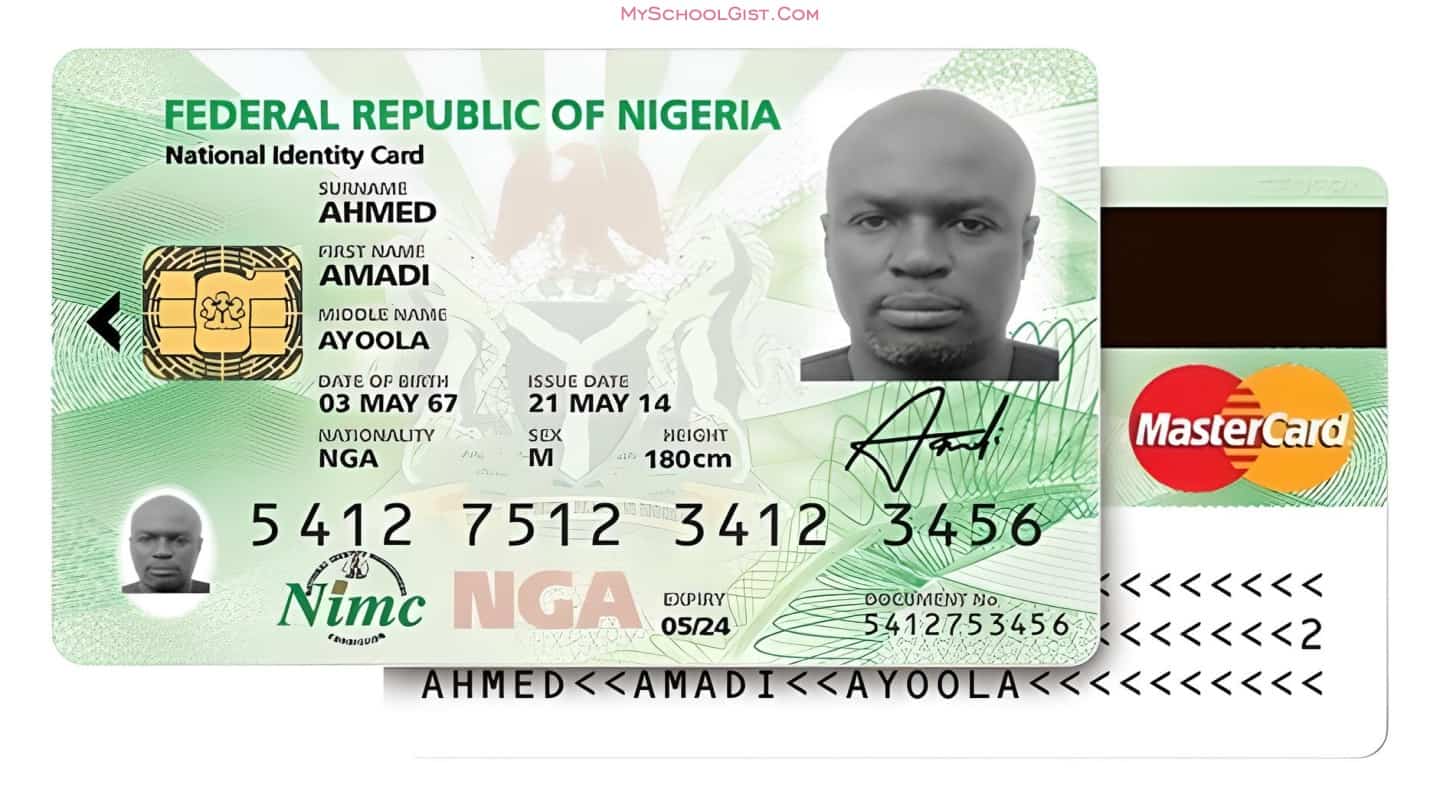
In today’s digital age, having quick access to essential documents is more important than ever. One such crucial document for identification purposes is the National Identification Number (NIN) Slip. If you’ve ever wondered how to print your NIN Slip online, this guide will walk you through the process step-by-step, ensuring you have this vital piece of identification at your fingertips.
| NIN Slip | Compact physical ID with QR code for easy verification. |
| App Use | Open MWS Mobile ID app and enter PIN. |
| ️ Print Options | Choose between Premium or Standard NIN Slip. |
| Payment | Pay via Remita, card payment advised. |
| Download Slip | iOS: Save PDF to files. Android: Check Download folder. |
| Online Portal | Use myportal.nimc.gov.ng or dashboard.nimc.gov.ng. |
| ️ Login & Print | Use UserID & OTP, then download and print Slip. |
| ✉️ Support | Contact mobileid@nimc.gov.ng for inquiries. |
On this page
Understanding the NIN Slip
Before diving into the steps, it’s important to understand what the NIN Slip is and its significance.
The NIN Slip is a compact physical means of identification. What’s unique about this Improved NIN Slip is that it can be laminated and carried around conveniently, be it in your pocket, purse, or wallet.
Moreover, the addition of a QR code on the slip ensures its authenticity can be quickly verified by anyone scanning it with the NIMC MWS Mobile ID app on their smartphones. It’s a seamless blend of traditional ID cards and modern digital identification.
However, a word of caution: Avoid leaving copies (whether photocopies or image scans) of your Improved NIN Slip with others. This would inadvertently give them access to your NIN and verification QR code.
SEE ALSO: How to Check NIN on Phone.
Downloading and Printing the NIN Slip: Method 1
1. Launching the App:
Start by opening the MWS Mobile ID app installed on your device, whether it’s Android or iOS. Ensure you’re using the latest version of the app. Enter your PIN on the lock screen to proceed.
2. Navigate to Print NIN Slip:
On the home screen, tap on the “PRINT NIN SLIP” button.
3. Logging In:
You’ll be presented with a login form. Your “USERID” and “OTP” should autofill. Tap the “Login” button to proceed.
4. Choose Your Slip Type:
There are two types of NIN Slips available – Premium and Standard. Depending on your preference:
- For the Premium NIN Slip, tap on the “PRINT PREMIUM NIN SLIP” button.
- For the Standard NIN Slip, tap the hamburger icon on the top left and select “Print Standard NIN Slip” from the menu options.
5. Payment Process:
Whichever type you opt for, you’ll need to tap on the “Pay With Remita” button next. Once you’ve done that, tap the “Pay…” button for your selected slip type. It’s advised to use the “card” payment option. Please wait patiently after payment, allowing the REMITA process to conclude.
6. Downloading Your Slip:
After a successful transaction, you can download your NIN slip. Depending on your device:
- iOS Users: A widget will prompt you to choose a save location for the PDF file. Select “Save to files”. Access the “Files” app on your device to find your PDF NIN slip.
- Android Users: Your PDF NIN slip should be in your “Download” folder.
Downloading and Printing the NIN Slip: Method 2
1. Initial Steps:
First and foremost, ensure you’ve already enrolled and received your National Identification Number (NIN). This NIN is also necessary when installing the NIMC’s MWS Mobile ID app.
2. Accessing the Online Portal:
Visit either https://myportal.nimc.gov.ng or https://dashboard.nimc.gov.ng. If you haven’t yet, download and install the NIMC MWS Mobile ID app via https://nimc.gov.ng/mobile-digital-id/.
3. Using the App:
Open NIMC’s MWS Mobile ID app, ensuring you’re connected to the internet. Tap the “SECURITY PIN” button on the home screen and note the “UserID” and “One Time PIN (OTP)” displayed.
Tip: If you don’t have a smartphone, dial the USSD code *346*2*Your NIN# on any mobile phone to receive the UserID and OTP via SMS.
4. Logging In and Printing:
Use the UserID and OTP to log into the previously mentioned portals. Navigate to “Print Premium Slip” or “Print Standard Slip” on the homepage, make the necessary payment, and download the front and rear parts of your Slip as a PDF.
Finally, you’re free to print and laminate your Improved NIN Slip for durability and ease of use.
For any further inquiries or support, don’t hesitate to contact mobileid@nimc.gov.ng.
Final Thought: Having your NIN Slip handy ensures you’re always prepared, whether for verification, authentication, or any other identification needs. By following the above steps, you can effortlessly print your NIN Slip online, making the process as smooth as possible.
On a similar note...
- How to Check NIN
- How to Link your NIN to Sim
- How to Apply for NIN
- NIMC Enrolment Centres for NIN
- Link Your National Identification Number (NIN) to Your Access Bank
- Unblock Your MTN Line: Resolve NIN-Related Blocks
- How to Change or Correct Your NIN Details
- Link Your National Identification Number (NIN) to Your FCMB Account